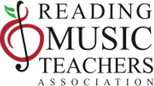CREATING A VIDEO AND YOUTUBE LINK FOR STUDENT PERFORMANCES
These are the general guidelines for creating a video and YouTube link to use when registering for an RMTA event. Refer to the particular event for other details and deadlines, or ask your RMTA teacher for guidance.
VIDEO GUIDELINES:
- Access to a YouTube account is required.
- Dress as you would for a live performance.
- Place the camera 6-8 feet away from the performer.
- Instrumentalists and vocalists, place the camera so we can see you and your accompanist. Angle or lower any music stands so we can see you.
- Pianists record from the side so hand movement on the keys is visible. Remember the “3 F’s”: Face, fingers and feet should be visible in the frame at all times.
- Keep the camera still – don’t walk around.
- Record in a quiet setting free of background noise.
- Make sure the mic is not covered by hands, the device case or sitting on a hard surface.
- If the pieces are short enough, you may record both in one video.
- Teachers should review all videos prior to submission.
YOUTUBE PROCESS… (Note to teachers: All your students probably know how to do this!)
1. PREPARE video in ONE TAKE if possible.
2. UPLOAD video to your YouTube Studio. As the upload progresses, do the following…
a. DETAILS:
i. In the “Title” box enter the title(s) of the selections on this file.
ii. In the “Description” box enter the performer name(s) and any other necessary information.
iii. Scroll down and check “Yes it’s made for kids”.
iv. Click the blue “more options” towards the bottom of the screen.
v. Scroll down to confirm that “ALLOW EMBEDDING” is checked. (this is important!!)
vi. UNCHECK the following…
–“Publish to subscription feeds…”
–“Allow people to sample….”
–“Show how many viewers like/dislike…”
vii. You may change category to “Music”.
viii. COPY AND SAVE THE VIDEO LINK that appears under the picture.
ix. Click the blue “Next” button which goes to Video Elements.
b. VIDEO ELEMENTS: Do nothing here. Click the blue “Next” button. Goes to Checks.
c. CHECKS: Do nothing here. Click the blue “Next” button. Goes to Visibility.
d. VISIBILITY:
i. Click “UNLISTED.” (this is important!!)
ii. Click “Save” and you’re done!
Submit your video via the RMTA website registration page for the particular event.